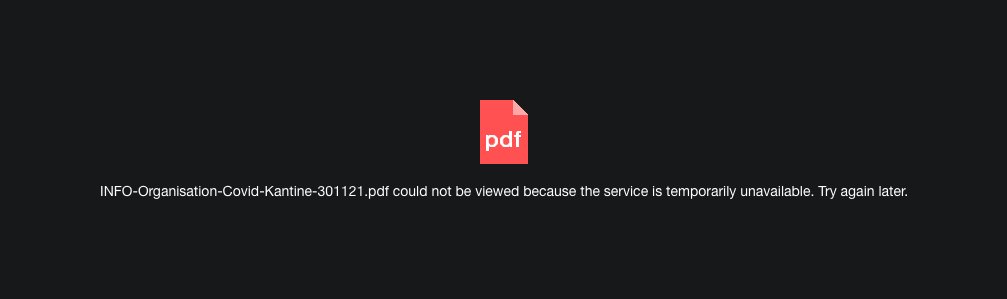The Problem
I have recently had an issue with preview from HCL Docs not working in my HCL Verse webmail. The error i got in my Google Chrome console was “Fail to transfer attachment to Docs Viewer: 404”. The HCL Docs version I’m running is: “HCL Connections Docs 2.0.1”
I did some google searching on the matter and one of the causes to the problem could be if “iNotes_WA_Security_NonceCheck=0” was set in notes.ini, mine didn’t contain that. I was back scratching my head since this had worked previously. I took a look in the documentation Integrating with HCL Connections Docs to see if I had missed something.
Enable Debugging
Debugging was enabled by adding the following parameters in <Domino>/data/domino/workspace/.config/rcpinstall.properties and restart HTTP task.
com.ibm.domino.attachservice.servlets.attachment.AbstractAttachmentAccessor.level=FINEST
com.ibm.domino.attachservice.servlets.level=FINESTLogs will be made in <Domino>/data/domino/workspace/logs
The issue
<CommonBaseEvent creationTime=“2021-12-03T13:57:39.970+01:00” globalInstanceId=“EL7f00000200017d805e0b0a00000073” msg=“Certificate with subject CN=verse.example.com, issued by CN=R3, O=Let's Encrypt, C=US, is not trusted. Validation failed with error 3659.” severity=“30” version=“1.0.1”>"
This error message occurs when cross certification is not properly configured. Please ensure that certificate has been imported and cross certified into names.nsf. Here is the file I used Let’s Encrypt ROOT Certificate
Import the internet certificate:
- Launch Domino Administrator, connect to the service manager
- Open names.nsf of the service manager, navigate to Configuration -> Security -> Certificates
- On the menu bar click Actions -> Import Internet Certificates
- Locate the Internet certificate file, click “accept all” button in the dialog (if required), click on import successfully message
Create cross certificate:
- Locate the imported certificate in Internet Certifiers section. Double click to open it
- On the menu bar click Action -> Create Cross Certificate
- Click OK on the pop-up dialog
- Choose the correct cert ID and server
- Input the certifier password and click cross certify button
- You should be able to find the cross certificate in Internet Cross Certificates section
That did the trick and now preview is working again. All of this happened because I started using Let’s encrypt certificates in Domino 12